Reading Stack
This essay is a comprehensive collection of workflows and habits that help me read through and organise the tons of articles, essays and general information I come across. I have built these over time; at first by chance and then, in the last couple of years, a lot more deliberately. I still have a huge backlog to contend with but these processes have taken the stress-of-keeping-up out of the equation.
Before I can get into how I organise my reading, it’ll help to list the sources of information.
Roughly all my sources of reading, categorised
- Books
- Physical books
- Ebooks (including most PDFs)
- Audiobooks
- Reading On The Web
- Articles
- Newsletters
Books
Physical Books
Despite having used a Kindle for the last 4 years or so, I’ve still not managed to wean off physical books. Though what has changed is the shopping habit. All physical books I’ve bought in the last 2 years or so have been impulse purchases. Typically when I take visiting friends to Blossoms or find a second hand book store. There’s also a massive space issue in my studio apartment so that is now a deciding factor too, unfortunately.
In addition, I now only buy fiction when it comes to physical books. With non-fiction, I often make notes and highlights and needless to say, it’s significantly easier with a Kindle.
I do and have in the past successfully made notes with physical books too. Often by taking notes on a separate sheet of paper & snapping images of charts & other non-text elements. I finally put them through Evernote’s OCR which does a pretty good job of archiving and making the text searchable so I don’t need to carry loose pages around.
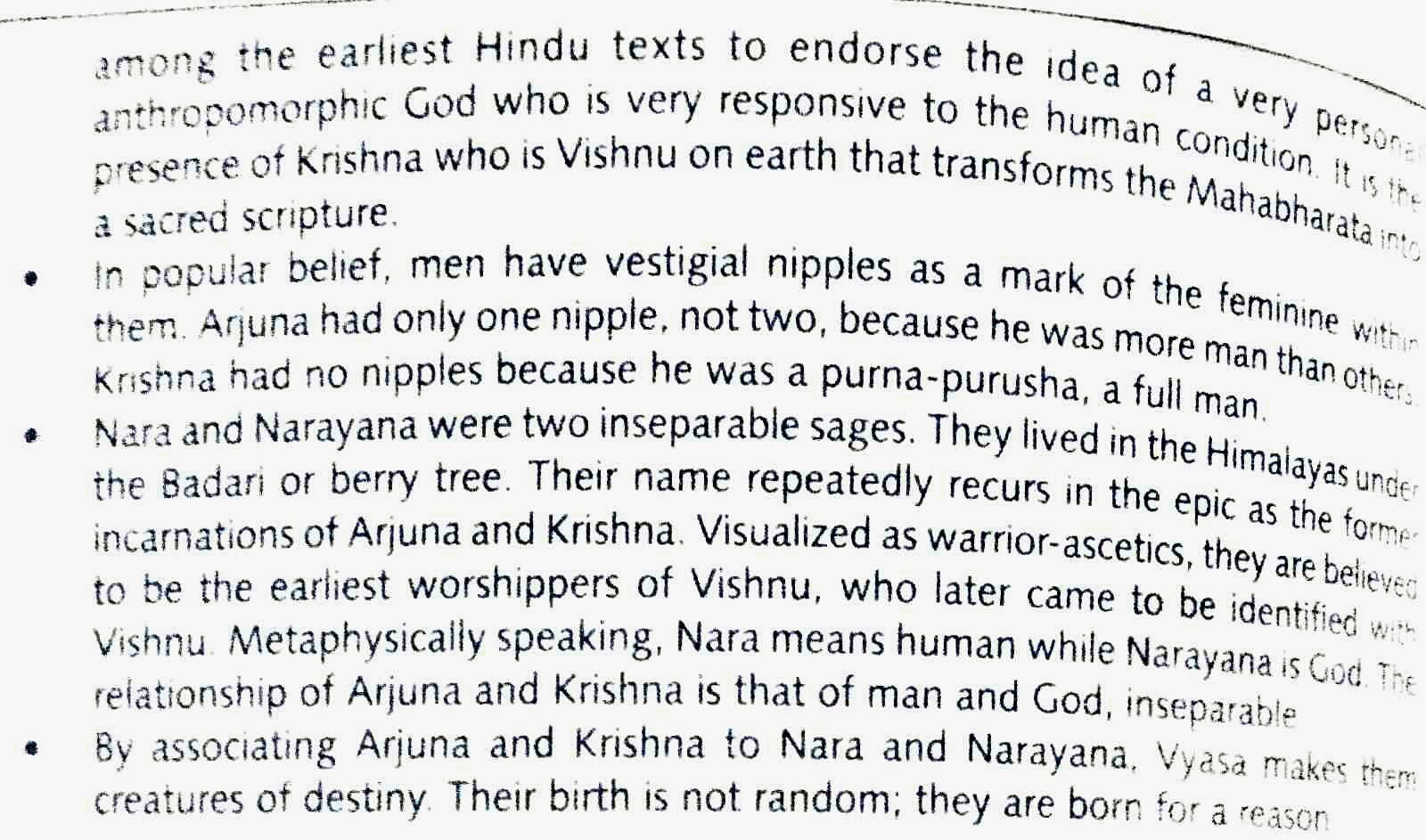
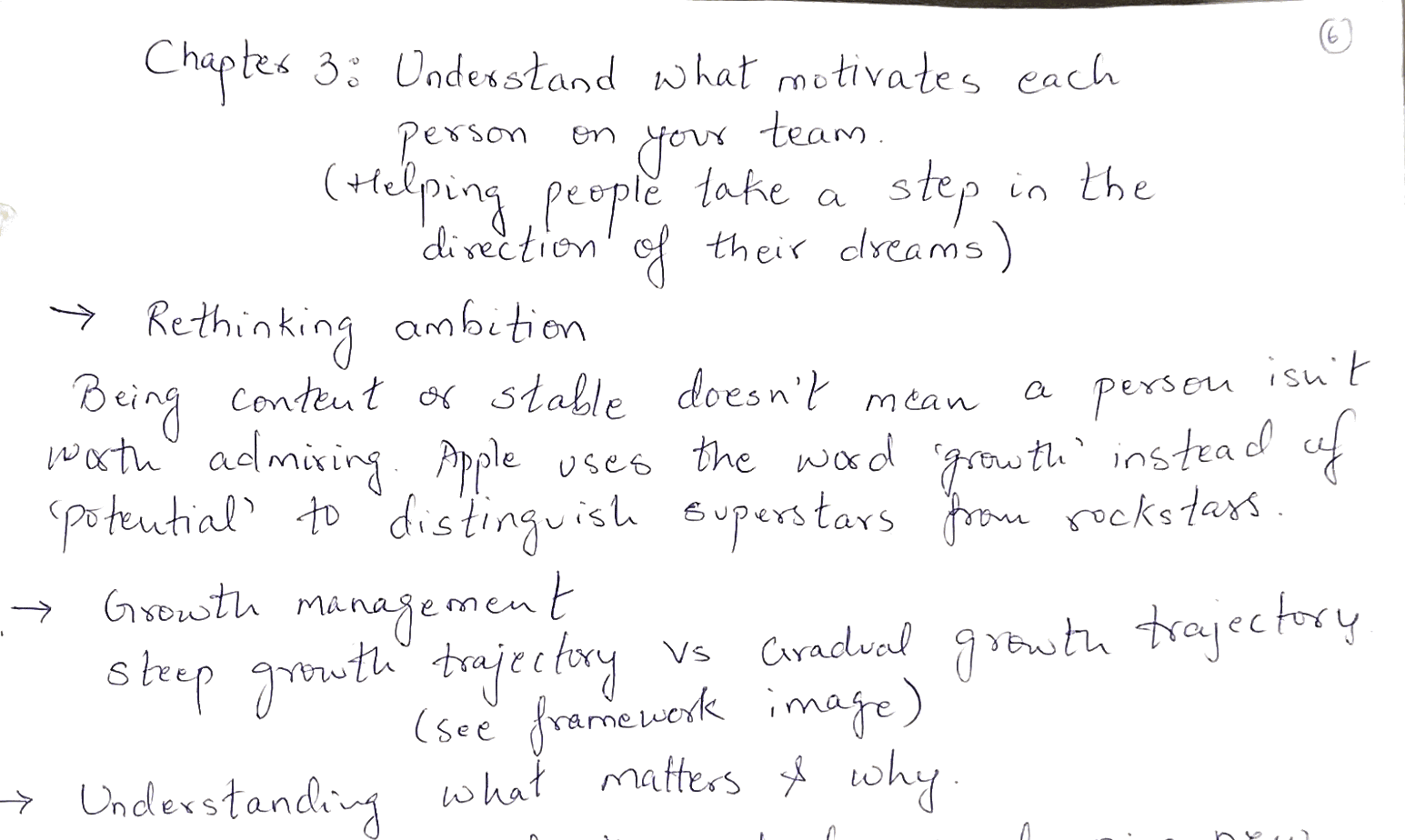
Tools & Tricks
- I found these magnetic bookmarks at the Bhau Daji Lad Museum in Bombay some years ago. They’re a tad too expensive (Rs. 250 for a pair) but I’m very fond of them. It’s tough for them to slip out of the books, they’re thin so there’s no fear of the book getting bloated. It’s really just two thin magnets with a paper sticker, you could put one together for under Rs. 30 if you have the time. If you don’t, they’re also available online.
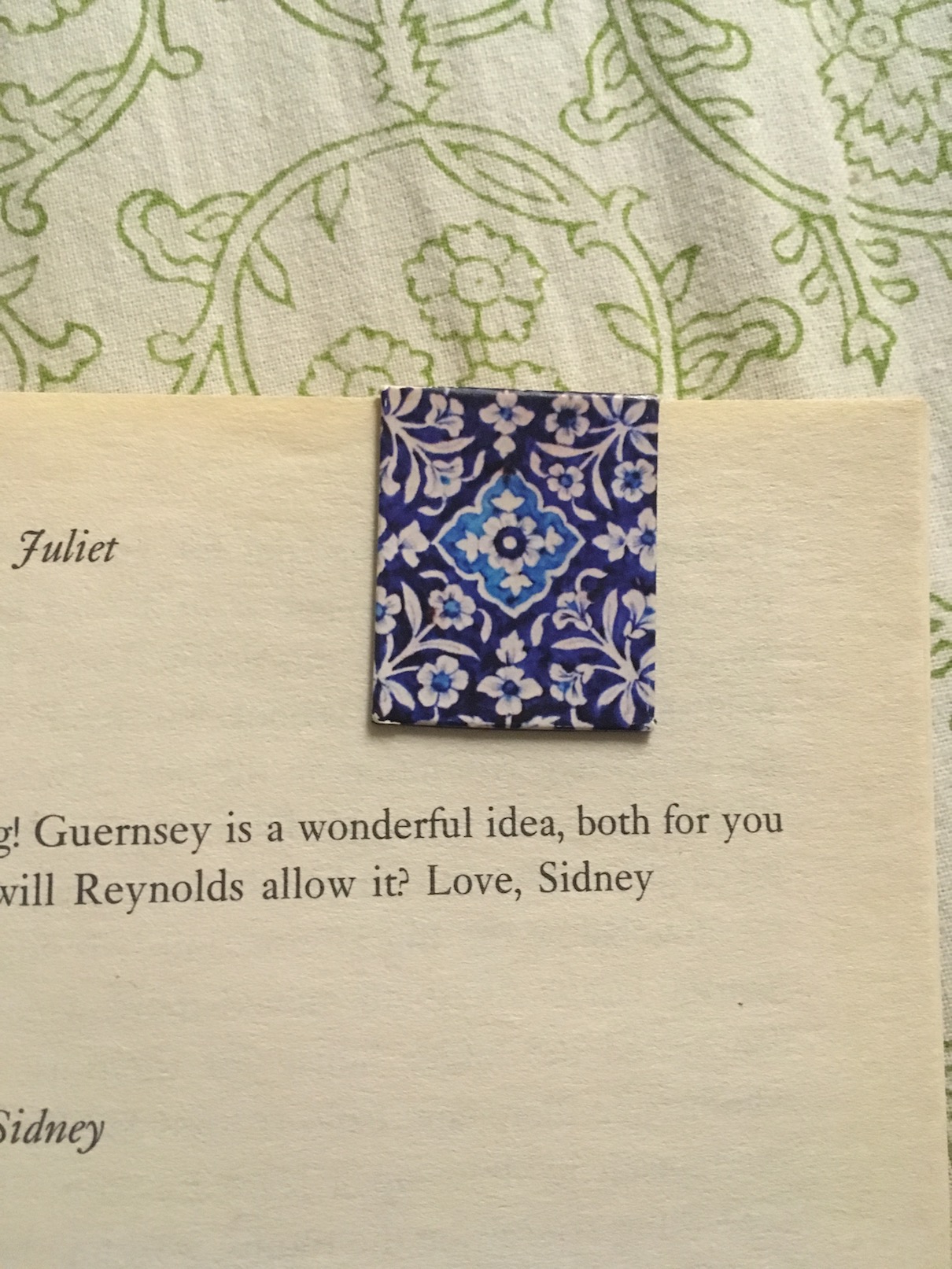
- I’ve come across a few book box subscriptions recently. In fact I just googled and looks like the market is already pretty saturated. While the idea of getting a bunch of surprise books every month is tempting, I think something like this makes more sense for the average reader. Also for people with jobs. I’ve got enough unread books and unpaid time on my hands.
- I typically read physical books in bed before sleeping. I use LED rope light for the purpose. Mine is about 1.5 metres and I got it from a local hardware shop. While travelling, it’s a flexible solar/battery powered reading light.
- One of the many ideas my funemployment bore me was that of an app via which I could share my library of physical books with friends, and they theirs with me. But alas, someone had already thought of it. The Libib product seems user-friendly and I’d like to get around to using it - just need to scan the bar codes of ALL my books. Someday.
Ebooks & PDFs
As I mentioned earlier, I’ve been using a Kindle for about 4 years now. It’s most definitely my most treasured device. Thanks to Broke Bibliophile, I hoard on ebooks during sales. Physical books stare at you in the face and make you feel guilty for not reading them but that’s hardly the case with ebooks. Sometimes, I cannot remember if I have a book or not (I feel a sense of guilt writing this down) so I just carry my kindle around everywhere to prevent myself from buying duplicates.
Tools & Tricks
- The Kindle has two not-as-well-known-as-they-should-be features.
- You can mail your kindle a PDF with the subject ‘convert’ and Amazon will try its best to deliver in a format that makes it function like a regular ebook on your kindle (progress tracking, font size toggle etc). I discovered this a whole one year after I started using my Kindle.
- This second trick I discovered by pure chance. I usually email documents to my Kindle or buy books online so plugging in my Kindle to view the files on it is rare. This one time I was in the process of deleting duplicates and I noticed a jpg file. It was a screenshot of my Kindle homepage at some point. I was really confused before I googled it and realised that tapping near the opposite edges of the Kindle screen captures a screenshot! Super handy while making notes on a book with significant information inside images and graphs.
- Some time back Kindle launched a new site where I could not access the highlights from the books that weren’t purchased - which is, let’s just say, many books. This was a dick move, not sure if they’ve changed it. I didn’t bother to check since the good samaritans of the Internet had already figured out that the highlights are saved in a file on the Kindle that you can access on your computer when you plug it in. Now I just copy paste my highlights from a particular book into a Notion page (used to be Evernote until very recently, I’ll reserve my love letter to Notion for another time) and voila, my book summary is ready.
- The Kindle battery life is pretty good, though mine’s seems to have deteriorated a bit in the 4 years. I get the most out of it by NEVER leaving it on screensaver mode. Always switch the screen off when done reading, ensures you spend a lot more time doing just that.
Audiobooks
As I mentioned in my previous post, I’m big on audiobooks now. It started with an Audible trial - which is great, 1 free credit a month for 3 months! I started with Ready Player One - which was a decent first audiobook (narrated by our very own Wesley Crusher!). Followed it with Americanah, which absolutely blew my mind, and ended the trial with The Bell Jar which was pretty good as well.
Tools & Tricks
-
Being an iPhone user, I figured it would be nice to just use iBooks for my audiobooks. However, despite trying a lot of different tricks I couldn’t import audiobooks that weren’t bought on iTunes. Bummer. If you are an iPhone user, I highly recommend Bound. It’s like Audible for all practical purposes, except that you can listen to any kind of audiobook. It also automagically understands that multiple files are essentially one book. It has a nifty web uploader that works over WiFi, and boy does it make it easy. Totally worth the $4 I paid for it.
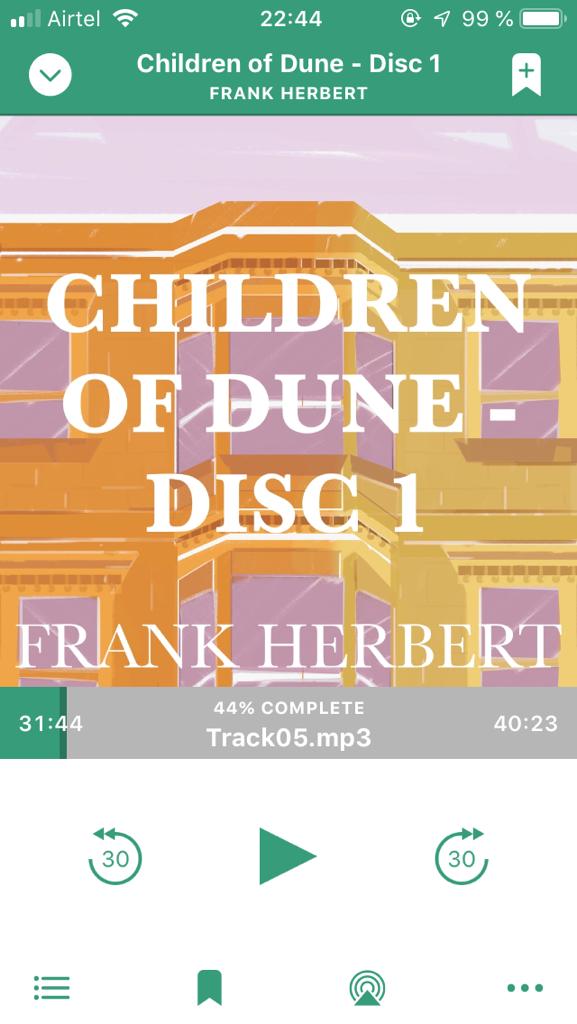
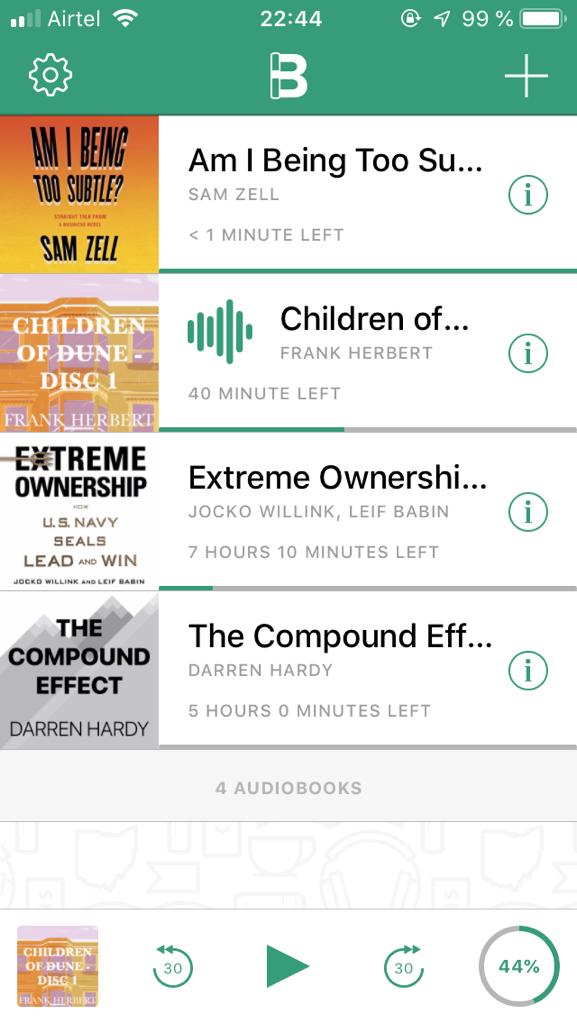
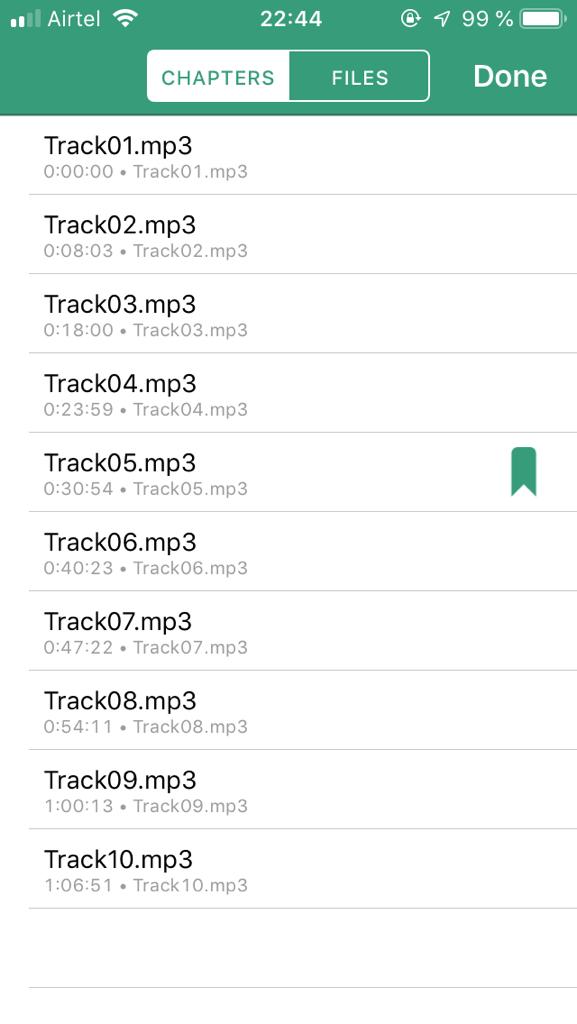
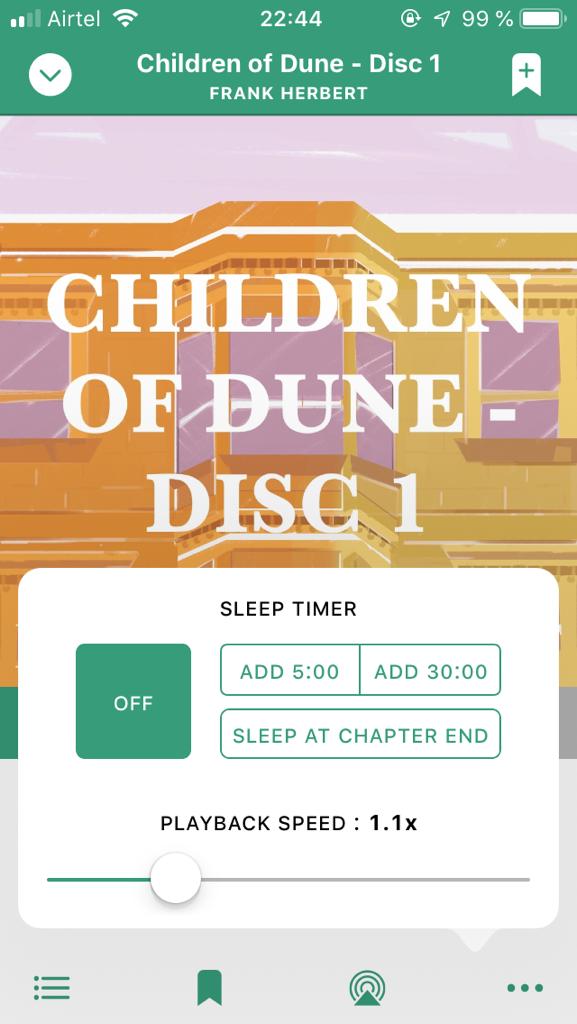
Sleep timer, bookmarks, playback speed, automatic chapter detection; Bound has it all. -
Most audiobooks, especially non-fiction ones, can be comfortably listened to at 1.2x playback speed. If the audiobook is longer than 5-6 hours that’s a considerable amount of time saved.
-
While Bound does allow for bookmarking, I prefer to complement my reading with highlights & notes on a kindle version of the book for denser books. This is also necessary if I want to make notes for a particular book. Have done this with Lost & Founder and Elephant in the Brain so far. A bit inconvenient but it works for me.
-
Not all books can be heard. Sometimes it’s the narrator, often it is the structure of the book. I recommend fiction narrated by good narrators (Adjoa Andoh’s Americanah is something I cherish, The Martian was fantastic) or light non-fiction reads (Born a Crime was great, Mindset is very listenable).
-
Lastly, I came across Storytel through a friend. A INR 299 subscription gives you access to all the books on their platform. I found the collection of English books to be lacking so didn’t end up subscribing but I would still recommend you try it out. While writing this essay I discovered it’s a homegrown app based out of Mumbai!
Book Summaries
I have dedicatedly searched for a single source of good non-fiction book summaries multiple times over the last couple of years, in vain. In the pursuit, I tried Blinkist as well. I found their summaries to be quite superficial. I tend to make intensive notes so Blinkist didn’t work for me. But the company is doing well so I guess it does work for other people.
I have primarily two strategies for maintaining learnings from the books I like
- Write it down/Intensive highlighting & notes
- Searching the web for summaries written by other nerds like me
There’s a third approach which involves complementing the second strategy with the first but I haven’t done that too often.
Writing my own
The word summary might be misleading in this context as my summaries tend to run tens of pages sometimes, depending on the book. I write down notes & quotes that I want to come back to along with pictures for reference. I use the index of the book of organise my notes. There’s not much else to it. In case of an ebook, this process is simpler.
Searching the web
For most popular books you can find decent summaries written by other people on the web. Sometimes you’re lucky and you discover the perfect summary and other times you have to piece it together using multiple sources. There are a bunch of sites that summarise books in a more professional manner though some of them can also end up being superficial in their effort to make the content quick and easy to consume.
Here are a mix of blogs & summary websites I’ve found useful every now and then:
- James Clear’s Book Summaries
- Samuel Davies’ Book Summaries
- Four Minute Books (I recommend using this for book discovery & not actual summaries, the name should also serve as a warning)
- Derek Sivers’ Notes
- Nate Liason’s Book Summaries
- Manas Saloi’s Book Summaries
In order to save these borrowed summaries I use the Notion Web Clipper.
Moving onto the more workflow-y part of this essay…
Reading on the web
Reading on the web mostly involves articles however I’ve listed the others as I have specific workflows to tackle them.
- Articles
- Newsletters
In order for the workflows to make sense, I’m going to list the tools I use and why I use them.
- Toby for Tabs: The tab manager in shining armour. You can save current tabs in a session into a collection and also use collections to you know, collect stuff. The most delightful feature I discovered was the ability to share collections. So nifty!
- Pocket: Grandfather of read-it-later. Though now I only use it for listening to articles. You can read my rant about it here.
- Mercury Reader: After breaking up with several Drop To Kindle apps and mourning over the demise of Readability, I discovered Mercury Reader. It cleans up web pages & delivers them to your Kindle. Doesn’t work sometimes but I’m still grateful for it.
- Notion/Evernote Web Clippers: Straightforward web clipping. Have completely switched over to Notion for this purpose.
- IFTTT: Automation FTW.
- Thread Reader: Rolls up Twitter threads and returns the data in a blog-like format for easy reading. Boon for those who find Twitter threads longer than 3 tweets disorienting.
- Stoop: Latest & perhaps the most impactful addition to my reading stack. A newsletter manager primarily, it also helps you discover more of them.
Articles
This workflow is quite simple & is best illustrated pictorially
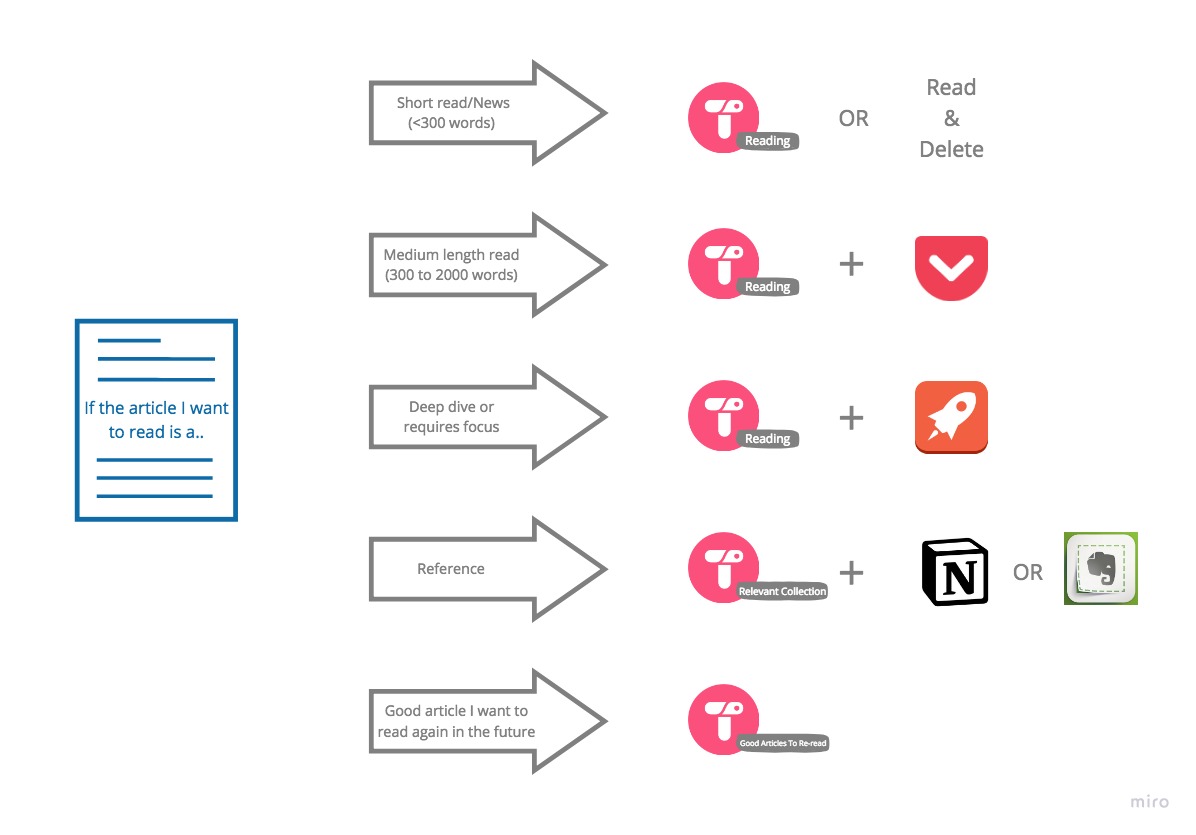
If the article I want to read is a
- Short read(less than 300 words) - I either read & delete immediately or add it to my Toby for Tabs collection called ‘Reading’.
- Medium length read(between 300 to 2000 words) - I save it to my ‘Reading’ tabs collection & also save it to Pocket in case I can listen to it later
- Deep dive or requires focus - I save it to my ‘Reading’ tabs collection as well as send it to my Kindle via Mercury Reader
- Reference - I save it to a new/existing tabs collection in Toby as well as Notion/Evernote if I’m collating my research there
- Good article I want to read again in the future - I save it in a dedicated tabs collection in Toby.
Whenever I’m done reading something from the ‘Reading’ tabs collection, it either goes back into the void or into another Toby collection based on the criteria it meets.
Twitter does remain a source of quality content for me. I have two ways I manage the content I discover there
-
A IFTTT Twitter to Pocket workflow - When I like a tweet with a link in the text, the link automatically gets saved to my pocket without having to open it. This does lead to a lot of random stuff being saved to my Pocket but it’s better than trying to find that tweet.
-
Thread Reader app for saving good Twitter threads. Their very reasonable paid plan also allows you to save PDFs. Given how ephemeral the data is on the web, especially Twitter, I’d rather pay 3 dollars a month to ensure I have access to it always
Newsletters
Most newsletters I subscribe to are essentially curated links to web content so this section might seem unnecessary. However I’ve started using Stoop and thanks to it I have a whole new and improved way of managing my newsletter subscriptions.
Before Stoop I just kept all my newsletters unread (it is the only way to not miss something) which meant Inbox Zero would most often remain a distant dream. Enter Stoop, the contemporary newsletter reader for nerds like me.
What I love about Stoop
- An issue only ever goes away if I archive it. There’s no read and unread like in the case of emails.
- I can peruse all my newsletters whenever I have a few mins, something that wasn’t quite possible with email (unless I setup yet another workflow for it)
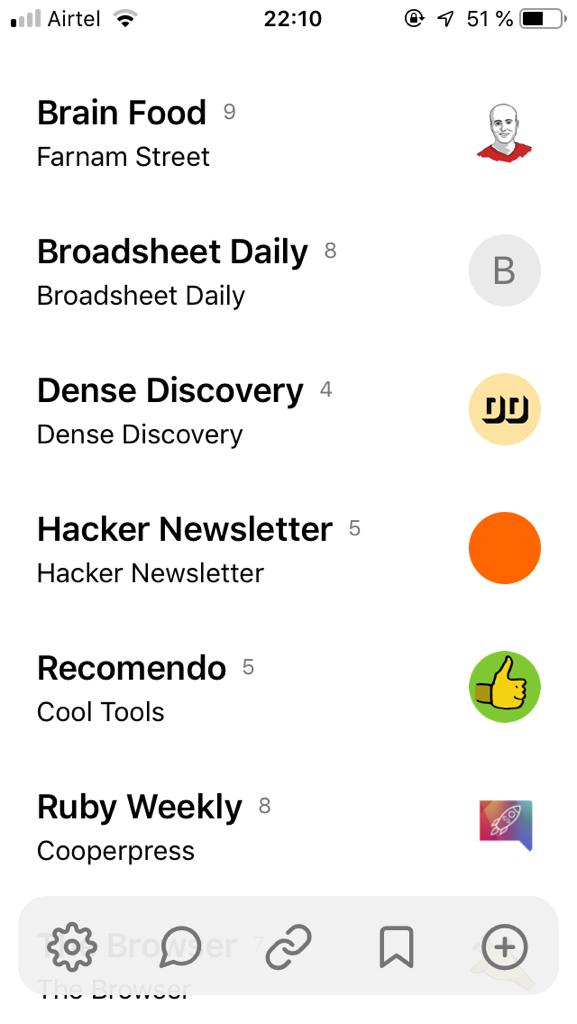
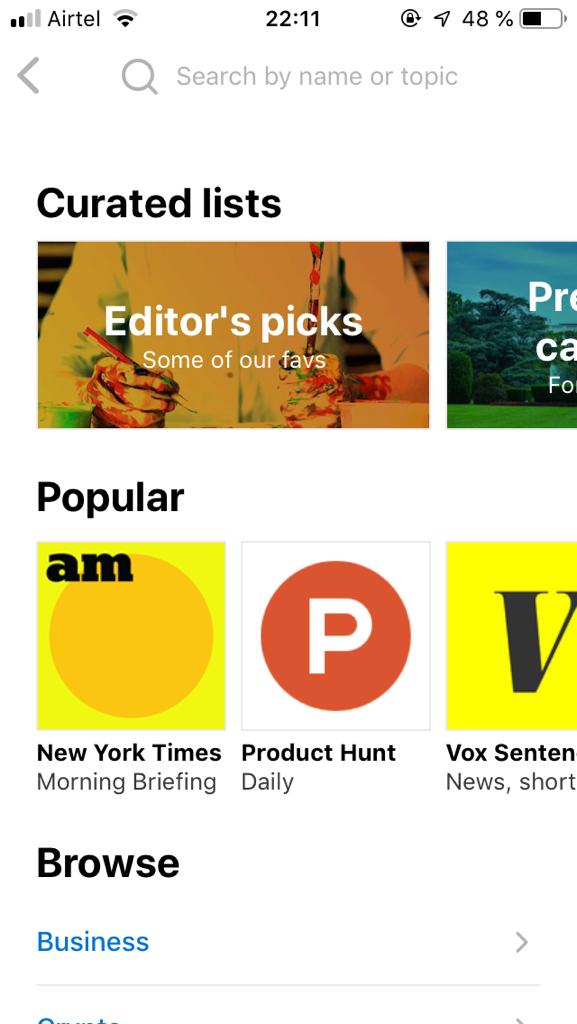
I’ve successfully moved almost all of my newsletters to Stoop. Some services which use social logins and do not allow you to change your email still clutter my inbox.
Excited to announce that Stoop is now on the web! https://t.co/UQGTKgTeCe.
— Stoop (@stoopinbox) May 17, 2019
They have a few premium features at $9.99 per year which is rather reasonable. I haven’t had the need for the premium account but won’t think twice about it whenever I do. Apparently there’s also a web reader in the works which is very exciting news.
What I like about my stack
- Zero stress. No FOMO.
- Organised hence high retrievability
- Deferring leads to filtering. As an over-enthusiastic generalist, I tend to save articles on obscure topics. By delaying the actual reading, I’m able to prioritise my reading list.
What can be improved
- I don’t have a robust mechanism for highlighting. Usually end up saving quotes/excerpts to Notion or Evernote in a fragmented manner. I tried Liner but didn’t come around to successfully integrating it in my workflow.
- No archives. I need a reliable way to save the good stuff for future reading. Right now it’s just a tab collection and if an article were to be taken down or the URL were to change, I’d be left with a 404.
- Toby for Tabs isn’t on mobile which sucks. This requires me to employ a clunky workflow to ensure I don’t lose out on links ie. Mobile Browser > Share to Whatsapp > Whatsapp Group with just me > Whatsapp Web > Toby for Tabs.
What’s your stack like? Any suggestions for mine?
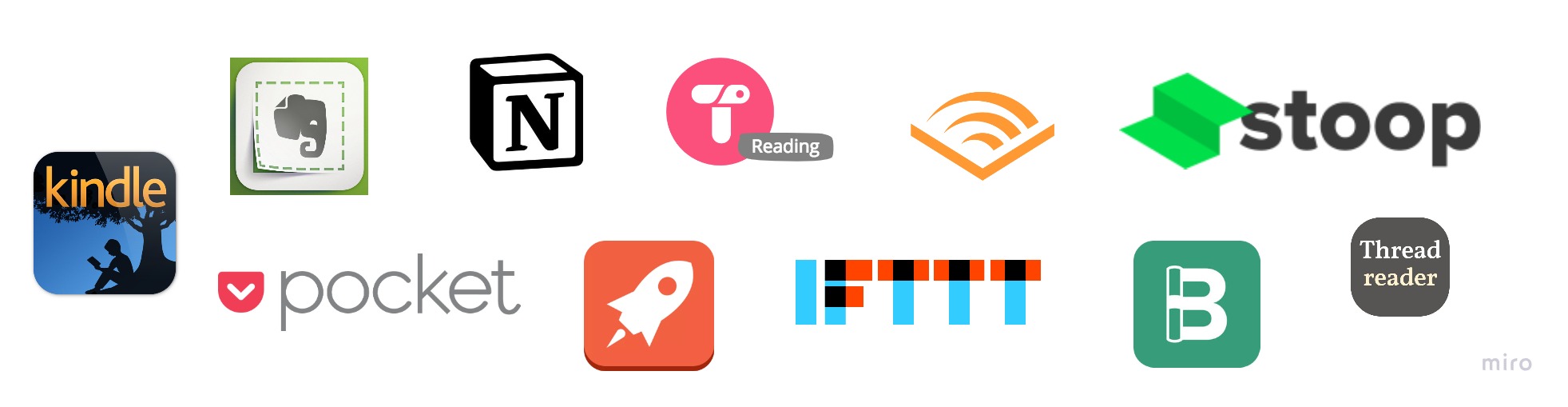
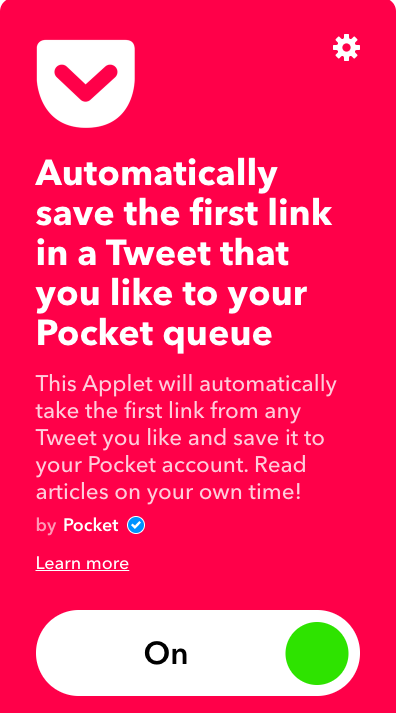
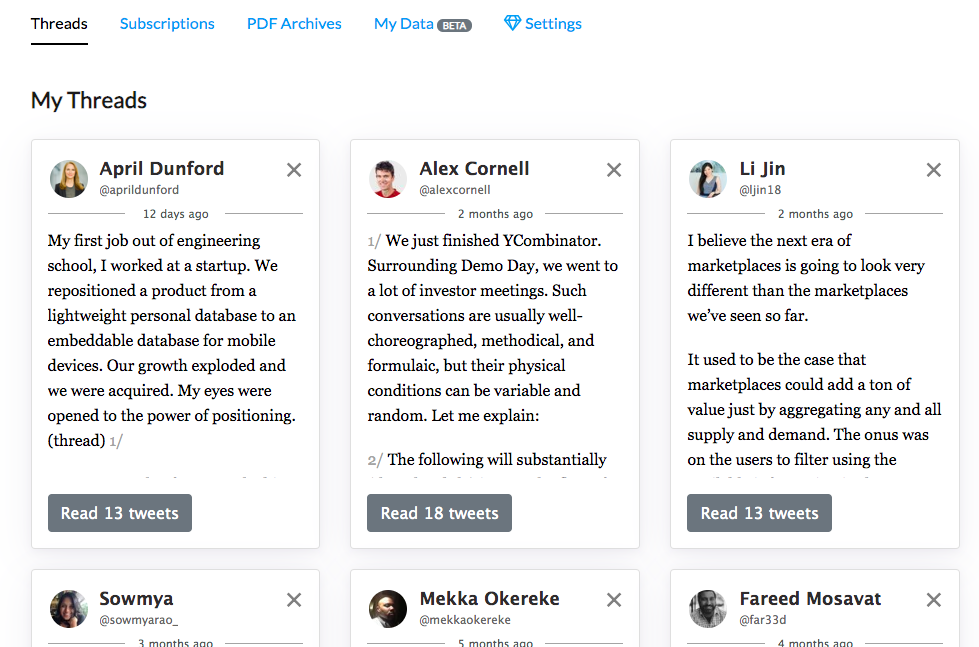
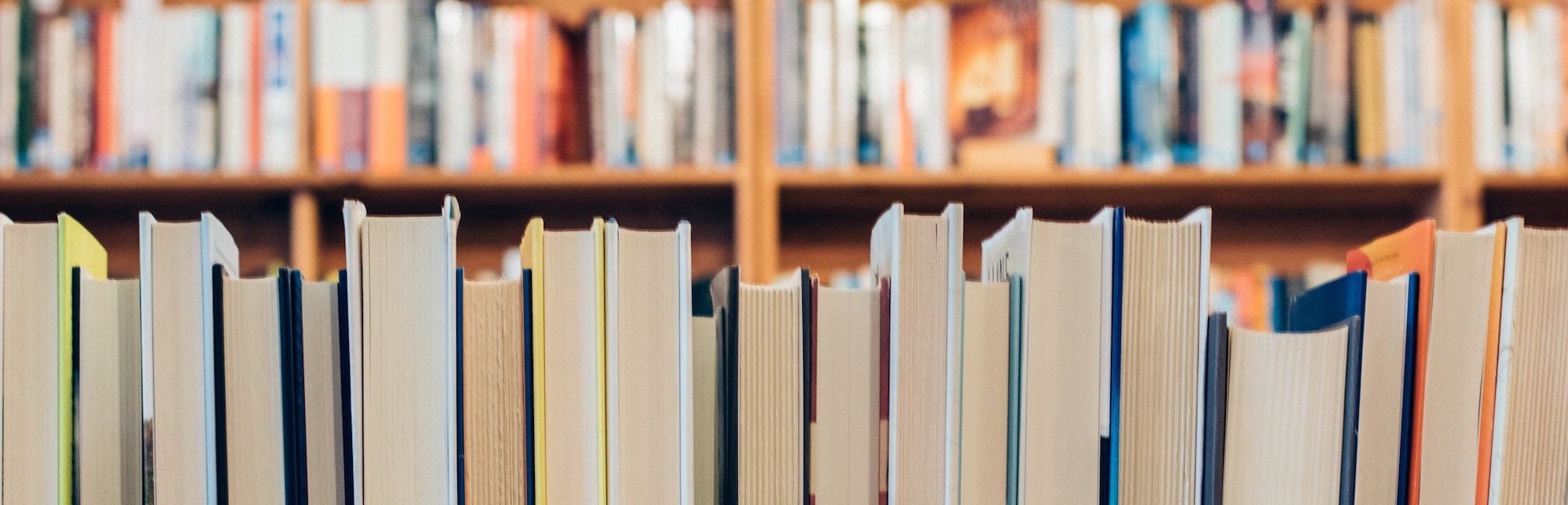
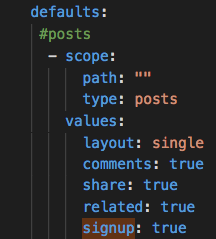
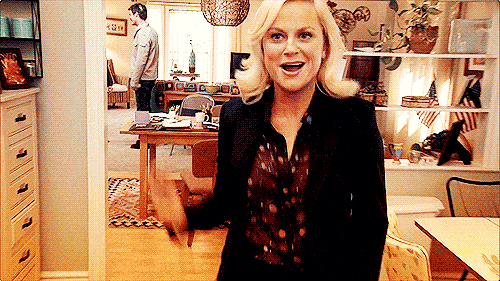
Leave a comment